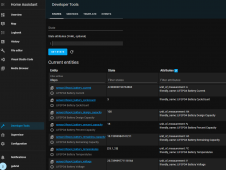Thanks for this information.
Hey Mama! Look what I did!
I'm using an USR-DR302 and here's how I set it up for working with this tool:
First, IP parameters:
View attachment 52219
Then, serial parameters:
View attachment 52218
Then I ran the jbdtool.exe with this commands:
Code:jbdtool.exe -d 2 -t ip:172.16.10.99 -m 172.16.9.12:GABO-WORKSTATION:LIFEPO4
With this, I got the data on the cmd window, excellent!
Code:main(788): transport: 00FF0F78, target: 00FF0F7B main(813): transport: ip ip_init(48): initializng winsock... main(816): tp: 004184A0 main(819): cp: 004183C0 jbd_new(424): pp->target: 172.16.10.99, pp->opts: ip_new(69): target: 172.16.10.99 main(831): charge: -1, discharge: -1 main(855): mqtt: 00FF0FA0 main(865): broker: 172.16.9.12, clientid: GABO-WORKSTATION, topic: LIFEPO4, user: , pass: mqtt_new(42): address: 172.16.9.12, clientid: GABO-WORKSTATION, topic: LIFEPO4 mqtt_new(59): returning: 0262EE90 mqtt_connect(67): s: 0262EE90, interval: 20, user: , pass: mqtt_connect(79): rc: 0 mqtt_disconnect(96): timeout: 10 mqtt_disconnect(100): rc: 0 main(898): outfp: 75C84660 jbd_open(435): opening... ip_open(97): s->sock: FFFFFFFF ip_open(100): creating socket... jbd_get_info(263): transport: ip ip_write(196): s->sock: 00000198 ip_write(201): bytes: 7 ip_read(179): debug: 2 jbd_std_get_info(172): voltage: 26.17 jbd_std_get_info(173): current: -11.50 jbd_std_get_info(174): capacity: 57.37 jbd_std_get_info(179): fullcap: 100.00 jbd_std_get_info(180): cycles: 3 jbd_std_get_info(181): pctcap: 39 jbd_std_get_info(196): balance: 0000000000000000 jbd_std_get_info(212): protect: 0000000000000000 jbd_std_get_info(224): fetstate: 3 jbd_std_get_info(225): mfgdate: 20200904 jbd_std_get_info(226): version: 2.2 jbd_std_get_info(230): strings: 8 jbd_std_get_info(231): probes: 2 jbd_std_get_info(236): temp[0]: 2992 jbd_std_get_info(236): temp[1]: 2991 jbd_std_get_info(242): temp 0: 32.470 jbd_std_get_info(242): temp 1: 32.468 ip_write(196): s->sock: 00000198 ip_write(201): bytes: 7 ip_read(179): debug: 2 ip_write(196): s->sock: 00000198 ip_write(201): bytes: 7 ip_read(179): debug: 2 jbd_get_info(271): r: 0 jbd_get_info(280): cell 0: 3.272 jbd_get_info(280): cell 1: 3.271 jbd_get_info(280): cell 2: 3.274 jbd_get_info(280): cell 3: 3.271 jbd_get_info(280): cell 4: 3.274 jbd_get_info(280): cell 5: 3.271 jbd_get_info(280): cell 6: 3.272 jbd_get_info(280): cell 7: 3.273 jbd_get_info(288): cells: total: 26.178, min: 3.271, max: 3.274, diff: 0.003, avg: 3.272 display_info(498): temp: [ 26.1,26.0 ] display_info(520): temp: [ 3.272,3.271,3.274,3.271,3.274,3.271,3.272,3.273 ] mqtt_new(42): address: 172.16.9.12, clientid: GABO-WORKSTATION, topic: LIFEPO4 mqtt_new(59): returning: 0262DB50 mqtt_connect(67): s: 0262DB50, interval: 20, user: , pass: mqtt_connect(79): rc: 0 mqtt_send(116): message: {"Name":"GABO-WORKSTATION","Voltage":26.170000076293945,"Current":-11.5,"DesignCapacity":100,"RemainingCapacity":57.369998931884766,"PercentCapacity":57,"CycleCount":3,"Probes":2,"Temps":[26.100000000000001,26],"Strings":8,"Cells":[3.2719999999999998,3.2709999999999999,3.274,3.2709999999999999,3.274,3.2709999999999999,3.2719999999999998,3.2730000000000001],"CellTotal":26.177999496459961,"CellMin":3.2709999084472656,"CellMax":3.2739999294281006,"CellDiff":0.0030000209808349609,"CellAvg":3.2722499370574951,"DeviceName":"15300051-SP10S009-L8S-100A","ManufactureDate":"20200904","Version":2.2000000476837158,"FET":"Charge,Discharge"}, timeout: 10 mqtt_send(123): rc: 0 mqtt_send(129): rc: 0 mqtt_send(134): delivered message. mqtt_disconnect(96): timeout: 10 mqtt_disconnect(100): rc: 0
Just need to figure out how to use mqtt, as I have never used it before, but this should be simple enough for me to do it on home-assistant with their guides.
Thank you everyone that helped on this topic.
I know the topic is for the WiFi module, but a lot of what you did also applies for RS485 with this BMS and any RS485 to Ethernet adapter!
I'm really happy with this BMS, now I'm going to buy another one for my other battery!
That's awesome! Congrats!
For what to do with the MQTT data, see my post (#37) on SLS:

JDB / XiaoXiang BMS tool
the binary works.. i updated the mybmm.conf to this (Which is my MAC for my BMS) [24VSHED] TYPE=jbd TRANSPORT=bt TARGET=8E:C2:30:38:C1:A4 UUID=e9e620fd-803a-4308-b25e-7558f1f87a4a no idea where to get a UUID (this is yours) tried this command with "TRANSPORT" above commented out like you had...
In your case, you'd subscribe to the LIFEPO4 topic. You'll need to use node-red or something else to 'flatten' the arrays into seperate fields (for example: cell[0] cell[1], etc. would become cell_00, cell_01, etc)
I'm interested to see what you come up with. Good luck!