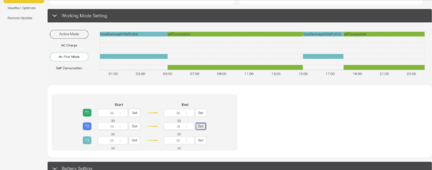bikerider4818
New Member
I've had my 6000xp running for about 2 weeks, but I'm trying to understand the following settings:
(I'm using SOC since that's what makes sense to me, for now)
#11 and #12 - what is the difference between these two settings? Cut off SOC vs. Battery Discharge Cutoff? Ultimately I want my batteries to discharge to about 20% and then fully charge (by solar).
#13 - I think this one is usually set to appliance.?.?
#14 - do I need to set this up? Can I enable it but not set a time range?
#17 - Should battery wake up be enabled? I have EG4 batteries.
#20 - do most people enable or disable the power save functions? If so, which one? Green or ECO?
(I'm using SOC since that's what makes sense to me, for now)
#11 and #12 - what is the difference between these two settings? Cut off SOC vs. Battery Discharge Cutoff? Ultimately I want my batteries to discharge to about 20% and then fully charge (by solar).
#13 - I think this one is usually set to appliance.?.?
#14 - do I need to set this up? Can I enable it but not set a time range?
#17 - Should battery wake up be enabled? I have EG4 batteries.
#20 - do most people enable or disable the power save functions? If so, which one? Green or ECO?