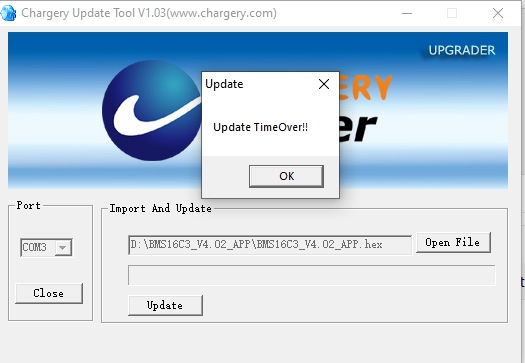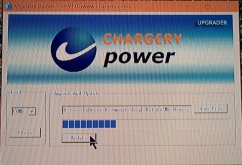Capt Bill
Sailing Options
On an extra Chargery BMS16T I intend to use on my 2nd set of 8 280Ah LifePO4 cells ... I just updated a main unit to v4.2, and then the LCD Unit. to v 4.2 ... I initially had some issues with the LCD update; and going back to be following the instruction more closely helped me finish. ... I initially had a challenge of Not being able to open a com port in update tool for the LCD update, ... which now seems was because I closed down the update tool first, then reopen it for the LCD update (NOT proper protocol), and that was the wrong procedure. I was stumped for awhile trying to get a com port to show up for the LCD update. Before I finished, I ran the v4.2 update on the main unit 3 times, so I could then be closer to instructions, and proceed through steps that seemed a bit time sensitive. Next time will be easier. The Instruction make a point of saying .. after update is done / go into config setting, and restore default settings. I had to turn my main unit off, and disconnect LCD unit from my laptop, Then was able to reset my default values after selecting "Life" for my battery type, and "8" ..for number of cells, to then open config setting, and find default enable button. Now done on this BMS16T, and ready for my next 280Ah set in route to my car port. ... Happy Camper about all that now :+) Bill
Last edited: