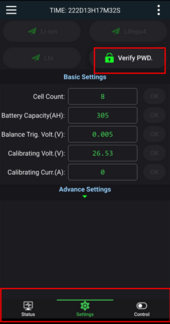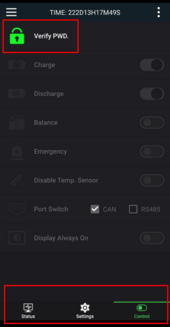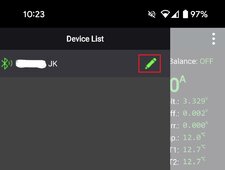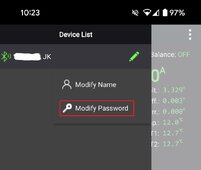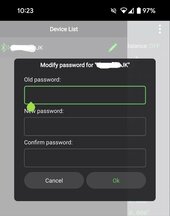Choose your Device from the Scanned List. Swipe Left on the Status Page View Screen to get to the SETTINGS Page View or press Settings at the bottom of the page view. See bottom of screenshot outlined in Red. The Settings Page View will show your Verify Password / PIN and takes your 4 DIGIT PIN (Default = 1234).
Swipe Left on the Settings Page View and you will go to the Control Page View or Press Control at the Bottom of the Page View. Here there is a Verify Password / PIN button but it takes the 6 Digit PIN (Default is 123456)
This and other info is in the JK BMS User Guide which you can find online for whatever your BMS Model is.
Swipe Left on the Settings Page View and you will go to the Control Page View or Press Control at the Bottom of the Page View. Here there is a Verify Password / PIN button but it takes the 6 Digit PIN (Default is 123456)
This and other info is in the JK BMS User Guide which you can find online for whatever your BMS Model is.