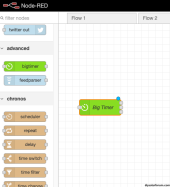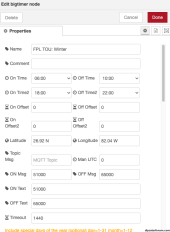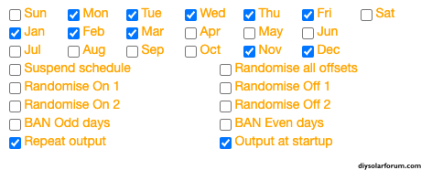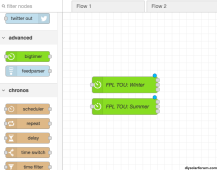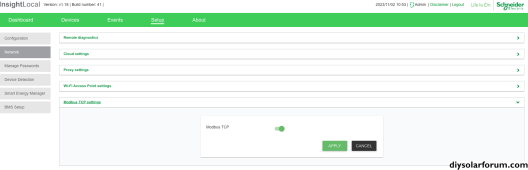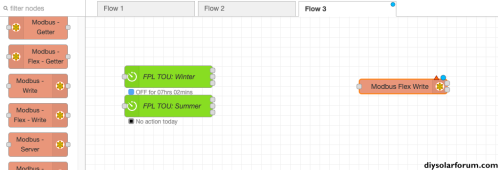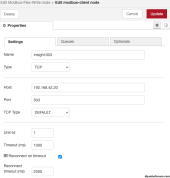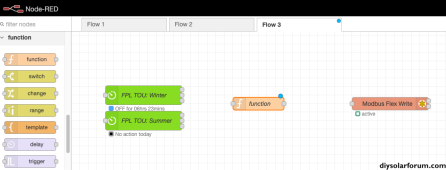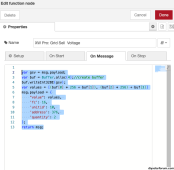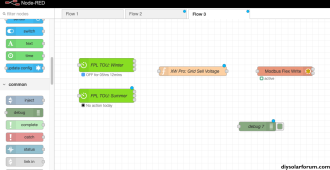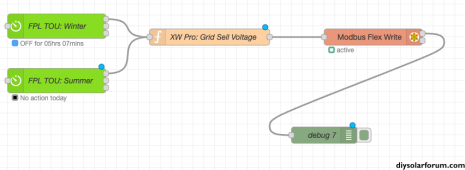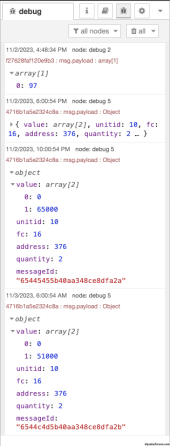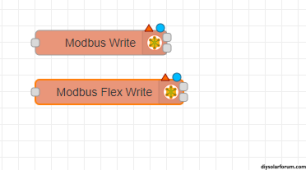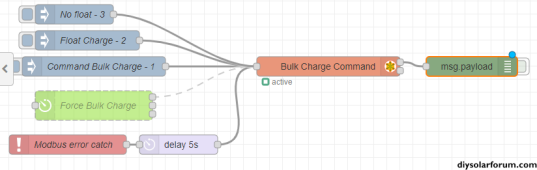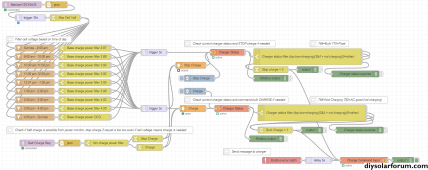n2aws
Solar Addict
- Joined
- Oct 24, 2022
- Messages
- 681
Lately, there seems to be a lot of interest on the forums about using node red to manage some of the Schnieder ecosystem.
Schneider hardware is amazing. However, the firmware seems to be lacking in some functionality that newer inverters have.
The example below, will be for implementing multiple time of use windows. I'm writing this up, as it's actually one of the ways in whcih I'm using nodered. I'll start by explaining my use-case, and some assumptions. Then we'll get into the nodered.
Use-case:
My utility offers "time of use" rates that you can opt into. It's not required, but if you have battery storage, it can reduce your bill a decent amount.
The issue is, during the winter (starting Nov 1) there are 2 smaller windows per day. This is where the Schnieder firmware is lacking, and where I use nodered to automate this process for me.
Assumptions:
- I only have a single inverter. It is device ID "10" on the modbus. The examples will reflect that.
Unfortunately, I have no experience with multiple inverters, or making this work in a collection of inverters. (If someone wants to send me a second XW Pro, I'll update the posts! But, you won't be getting the inverter back! lol)
- In my environment, I have all the other settings how I want them. So, for this example, we're *only* going to be changing the grid support voltage. During "peak" periods, I set it to 51v. During offpeak, I set it to 65v (which enables enhanced grid support mode. This will prioritize charging the batteries from solar.. and will only go back to supporting loads or backfeeding the grid once the Schnieder SCC's get to "absorb" and "float" stages. You may need to expand on this example if you have multiple settings you want to change.
Installation:
For setting up and installing node-red, I'll leave that up to you. There are tons of guides online, so I don't need to re-invent the wheel here.
After nodered is installed, You'll need to install a couple addons/plugins
Open the hamburger menu in the top right, and select "Manage Palette"
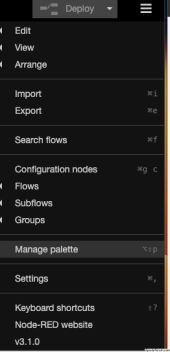
From there, click on install, and search for these 2 plugins and install them:
node-red-contrib-modbus
node-red-contrib-bigtimer
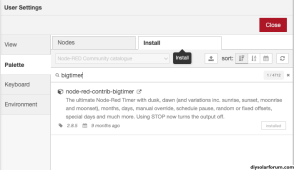
I've actually decided to break this up into a few posts, since it's already getting large. I'll start by just making a few replies as "placeholders", and then edit them to update it so we don't have a bunch of responses in between each instructional piece.
Schneider hardware is amazing. However, the firmware seems to be lacking in some functionality that newer inverters have.
The example below, will be for implementing multiple time of use windows. I'm writing this up, as it's actually one of the ways in whcih I'm using nodered. I'll start by explaining my use-case, and some assumptions. Then we'll get into the nodered.
Use-case:
My utility offers "time of use" rates that you can opt into. It's not required, but if you have battery storage, it can reduce your bill a decent amount.
- Nov. 1 - March 31: Monday through Friday between 6 a.m. to 10 a.m., and 6 p.m. to 10 p.m. excluding Thanksgiving Day, Christmas Day and New Year’s Day
- April 1 – Oct. 31: Monday through Friday during the hours from noon to 9 p.m., excluding Memorial Day, Independence Day and Labor Day
The issue is, during the winter (starting Nov 1) there are 2 smaller windows per day. This is where the Schnieder firmware is lacking, and where I use nodered to automate this process for me.
Assumptions:
- I only have a single inverter. It is device ID "10" on the modbus. The examples will reflect that.
Unfortunately, I have no experience with multiple inverters, or making this work in a collection of inverters. (If someone wants to send me a second XW Pro, I'll update the posts! But, you won't be getting the inverter back! lol)
- In my environment, I have all the other settings how I want them. So, for this example, we're *only* going to be changing the grid support voltage. During "peak" periods, I set it to 51v. During offpeak, I set it to 65v (which enables enhanced grid support mode. This will prioritize charging the batteries from solar.. and will only go back to supporting loads or backfeeding the grid once the Schnieder SCC's get to "absorb" and "float" stages. You may need to expand on this example if you have multiple settings you want to change.
Installation:
For setting up and installing node-red, I'll leave that up to you. There are tons of guides online, so I don't need to re-invent the wheel here.
After nodered is installed, You'll need to install a couple addons/plugins
Open the hamburger menu in the top right, and select "Manage Palette"
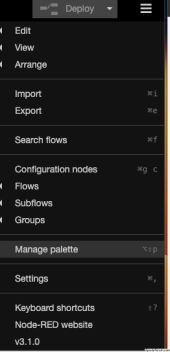
From there, click on install, and search for these 2 plugins and install them:
node-red-contrib-modbus
node-red-contrib-bigtimer
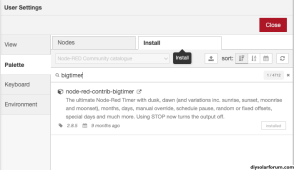
I've actually decided to break this up into a few posts, since it's already getting large. I'll start by just making a few replies as "placeholders", and then edit them to update it so we don't have a bunch of responses in between each instructional piece.
Last edited: