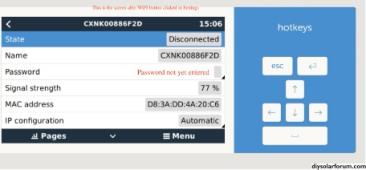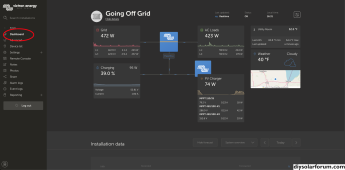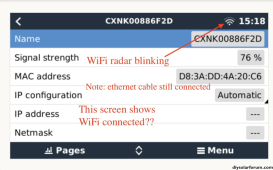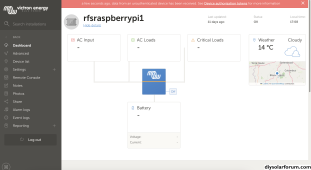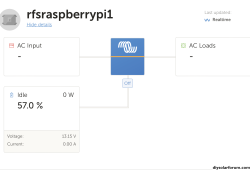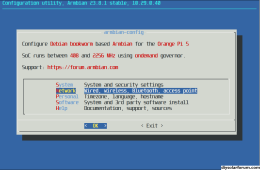featherlite
Solar Enthusiast
go to Settings -> Wifi -> Wifi Networks to connect to your wireless network.
Well, with the ethernet cable connected, on my laptop, I used Remote Console and tried to “set up” WiFi but I was not successful. Before I go into details, let me start by recalling the following.
Recall that before I tried to set up WiFi, with the ethernet cable plugged in, all I had to do was open Victron Connect, click on the Cerbo GX Pi, and go either to the VRM web page or the Remote Console. This was the case for both my Iphone and my laptop. So simple!
When I went to the VRM web page, on both my iPhone and laptop, I could see my shunt and the “standard view” on the Cerbo GX screen that looks like the below sample photo, except I only have my shunt connected to the GX (I copied the below sample photo from the web).
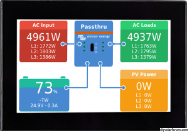
However, after unsuccessfully trying to set up WiFi, I am no longer able to see the “standard view” on the VM portal. But I am able to manipulate the Remote Console, on both the phone and laptop.
I tried unplugging ALL cables, rebooting the Pi, rebooting my phone and rebooting the laptop, but still could not get back to the standard view on VRM
Right now, I can only access the Remote Console if the ethernet cable is plugged in, albeit with no standard view on VRM.
The following relates solely to use of my laptop.
In Remote Console, but not on VRM standard view, I can still see my shunt showing 57%, as depicted in the below photo:
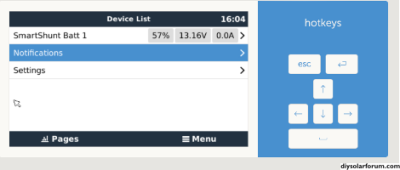
What follows is an explanation of what I did trying to set up WiFi using my laptop.
Below is a photo showing the screen after I went to Settings/Ethernet:

Notice in the above photo that the ethernet State is “connected”.
When I went back back to Settings/WiFi, and clicked WiFi, the following screen appeared showing the State “disconnected”, and ready for the router’s password to be entered (my annotations in red):
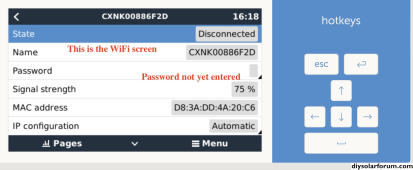
After I entered the router’s password, the following screen appeared:
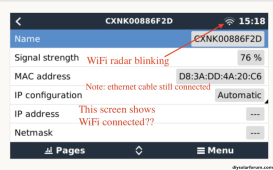
The above screen seems to show that WiFi is connected, but that confuses me because the ethernet cable is still plugged in.
After typing in the password, I clicked the arrow at the bottom of the screen (not shown) which made me think the password was accepted and set.
However, every time I navigate away from that screen, the WiFi appears to disconnect. Consequently, when I unplug the ethernet cable, I can no longer access Remote Console.
My thinking now is that I need to get back to where I started when I first saw the “standard view”, before I started trying to connect with WiFi.
I again humbly plea for help!