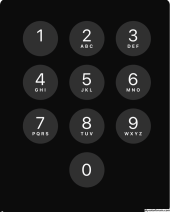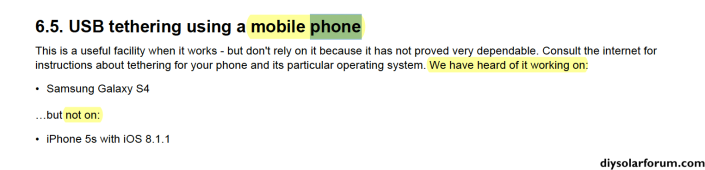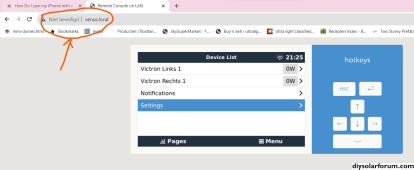featherlite
Solar Enthusiast
How Do I pair my iPhone with my GX Raspberry Pi Running Victron Venus?
I bought a Raspberry Pi 4, successfully installed the Victron Venus software onto both my MacBook Pro laptop and the Pi, and successfully connected the Pi to my laptop via my Verizon WiFi hotspot. I use the Victron V.E. Connect app on my laptop to view data.
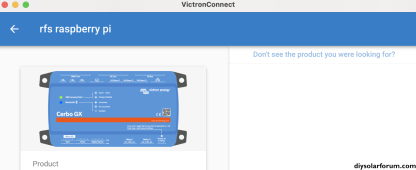
Consequently, using my laptop, I am now able successfully to view the GX Pi Device which shows up on VRM web page . I am so happy!
However, I have not been able to figure out how to pair my iPhone to the Pi.
When I try to open and view the GX Pi device on my iPhone, I get stuck at the point where a menu pops up and asks for the “code” number shown on the Pi. Below is that menu.
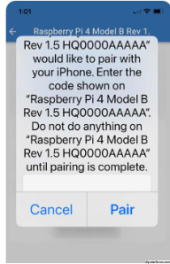
I have tried “000000” as the code, to no avail.
I have several photos showing how I connect via my laptop, but did not want to clog up this initial post with a wall of distracting text.
Does anybody know what I need to do to pair the iPhone to the Pi?
I bought a Raspberry Pi 4, successfully installed the Victron Venus software onto both my MacBook Pro laptop and the Pi, and successfully connected the Pi to my laptop via my Verizon WiFi hotspot. I use the Victron V.E. Connect app on my laptop to view data.
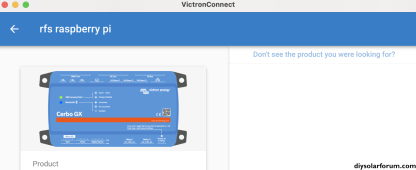
Consequently, using my laptop, I am now able successfully to view the GX Pi Device which shows up on VRM web page . I am so happy!
However, I have not been able to figure out how to pair my iPhone to the Pi.
When I try to open and view the GX Pi device on my iPhone, I get stuck at the point where a menu pops up and asks for the “code” number shown on the Pi. Below is that menu.
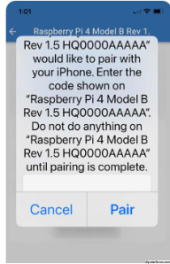
I have tried “000000” as the code, to no avail.
I have several photos showing how I connect via my laptop, but did not want to clog up this initial post with a wall of distracting text.
Does anybody know what I need to do to pair the iPhone to the Pi?