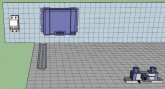Ample
New Member
- Joined
- Jul 3, 2020
- Messages
- 84
So @smoothJoey mentioned a website that lets you make logical diagrams of things: https://app.diagrams.net/
I like it a lot. But it got me wondering if there was something like that for documenting or even brainstorming solar energy systems.
A random picture I got off the 'net showing something I'd like to be able to draw is this:

I'd like to be able to move the connections around easily. And paste in small pictures of the actual products I'm planning to use (like the sample above).
What do you like to use?
I like it a lot. But it got me wondering if there was something like that for documenting or even brainstorming solar energy systems.
A random picture I got off the 'net showing something I'd like to be able to draw is this:

I'd like to be able to move the connections around easily. And paste in small pictures of the actual products I'm planning to use (like the sample above).
What do you like to use?