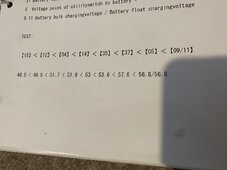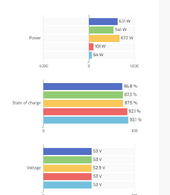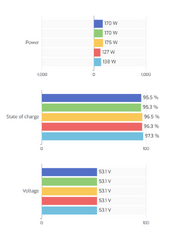marionw
Solar Addict
I did it. I factory default reset the invert (got an email telling me to do it). Attached is a spreadsheet where I collected the data under various inverter conditions. Each column shows the values I recorded under each condition. It was interesting to note that the BMS only affected menu items 9 and 11. They are set by the BMS when connected and revert back to the manually set (or default) values if the BMS is disconnected. In addition a number of the menu items are interrelated, changing one will change another or the range you can set will be limited by what is set in another menu item. 【15】<【12】<【04】<【14】<【35】<【37】<【05】<【09/11】this means each item to the left must be of a lesser value and in most cases you cannot set a menu item to less than the item to it's left or higher than the item to it's right (or the item being changed will change the item to it's left or right to comply with the rule). When I connect the BMS and item 12 goes to zero, it violates the rule of being greater than item 15 and that item 15 should be less then item 12. It is also interesting to note that if I turn off the inverter, disconnect the BMS, and turn the inverter back on item 12 is restored. When I reconnect the BMS item 12 goes to zero.
I will send these findings to SGP and see what they have to say. I do not like the idea of 12 going to zero since it a setting that affects whether/when the inverter shuts off the AC output
I will send these findings to SGP and see what they have to say. I do not like the idea of 12 going to zero since it a setting that affects whether/when the inverter shuts off the AC output