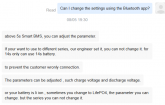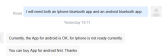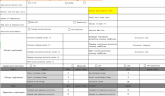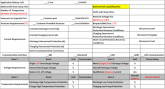John Frum
Tell me your problems
- Joined
- Nov 30, 2019
- Messages
- 15,233
I *THINK* the PC SW they provide allows you to change some (most? All?) of the settings.
If all of the settings were configurable at run-time then I would think they would just set sensible defaults and allow the customer to program their own profiles instead of adding a error prone step to the production process.